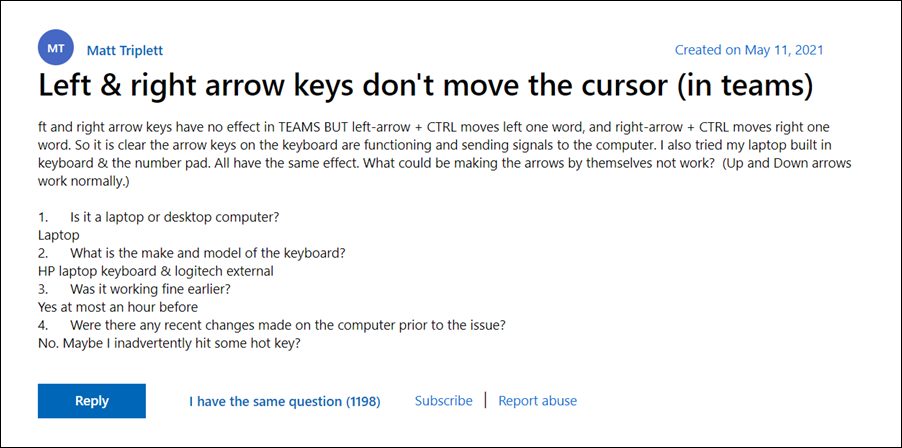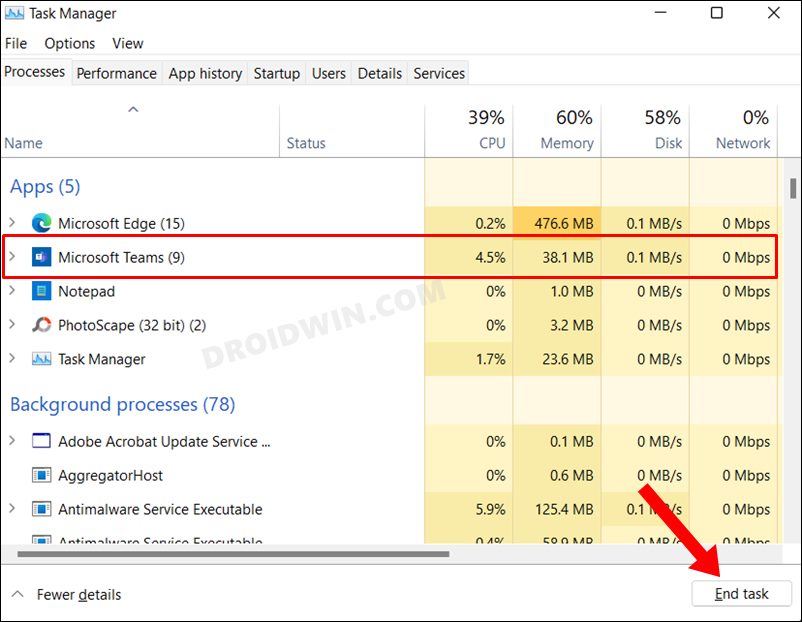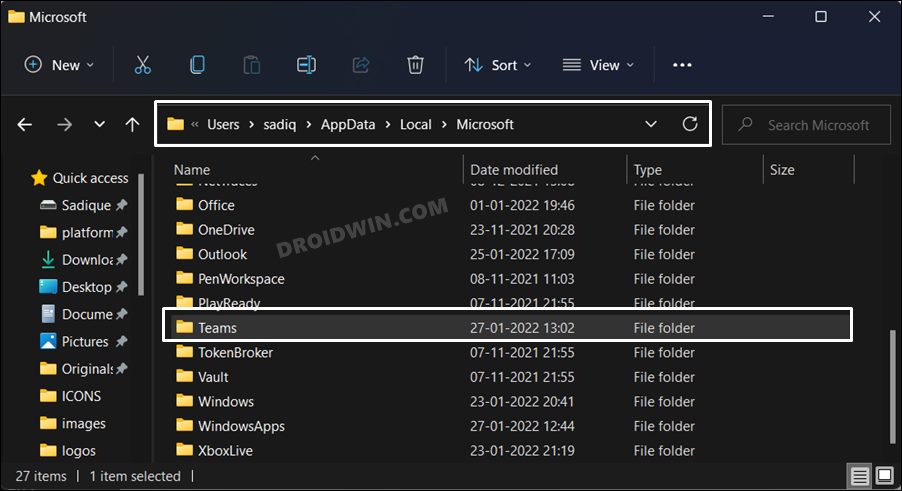However, this app isn’t free from its fair share of issues either. In this regard, it’s the nonfunctioning keyboard keys inside the app ecosystem that is causing great inconvenience to the end-users. According to them, the left and right arrow keys aren’t working inside the Message field of the Teams app. If you use the Shift+Right/left arrow key combination for text selection, then there are no issues as such with that. But as soon as you leave the Shift key and then try to move the cursor via the left/right arrow keys, then the issue would re-appear.
On the other hand, the Up and Down arrows are working without any issues as such. Moreover, both these keys seem to be working well and good in the Search bar of the app, so the issue is only the message field. So is there a fix yet? Well, not from the developers, but users themselves have found a couple of workarounds that have been known to fix the issue of left and right arrow keys not working in Microsoft Teams. So without any further ado, let’s check them out.
Fix Microsoft Teams Left and Right Arrow Keys Not Working
One of the most concerning things is the fact that this is perhaps the most talked-about issue in the Microsoft Forums. But even nine months later, they haven’t even acknowledged this issue, let alone release a fix. Fortunately, the below-mentioned workarounds have been known to spell out success for various users. So on that note, let’s get try and implement those fixes right away.
Restart Microsoft Teams [2 Methods]
Your first course of action should be to restart the Microsoft Teams app. This fix comes with the maximum success rate and will surely rectify the underlying issue. However, it comes with a catch- it will temporarily in nature. Even after restarting the app, there is every chance that the issue might re-appear, though its duration of reoccurrence would be a little bit longer this time around. On that note, in order to close the app, there are two approaches that you could take, namely:
From Taskbar
From Task Manager
FIX 2: Delete Teams Cache Files
If a lot of temporary data gets accrued over the due course of time, then it could conflict with the proper functioning of the app. Along the same lines, they might lead to a few bugs and issues as well. So it is recommended to delete these cached files at regular intervals and now is the perfect time to do so. So refer to the below instructions to try it out: So with this, we round off the guide on how you could fix the issue of left and right arrow keys not working in Microsoft Teams. We have listed two different methods for the same. Do let us know in the comments section which one worked out in your favor. Likewise, all your queries are welcomed in the comments section below.
How to Stop Microsoft Teams from Opening Automatically in Windows 11How to Remove App Icons from Windows 11 TaskbarGet Back the Windows 10 Start Menu on Windows 11How to Fix Camera/Webcam Not Working in Windows 11
About Chief Editor