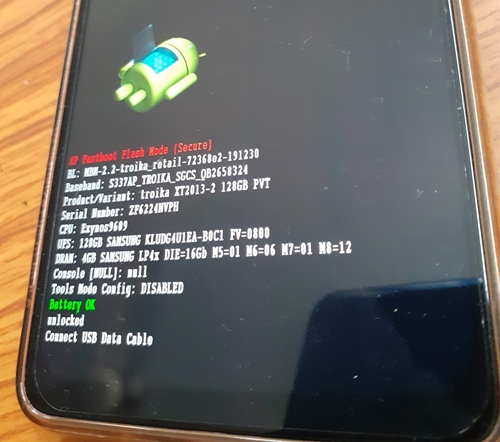Announced in October 2019, this is yet another addition to the long list of Android One devices by Motorola. Running Android 9.0 out of the box, the device is supported by an octa-core chipset. Furthermore, the triple rear camera 13 MP, 2 MP, 2 MP clicks some decent pictures. Apart from that, the device has a 4000mah battery but unfortunately, it is supported by a standard 10W charger. Now, if you ever wish to flash stock firmware on your Motorola One acro via Fastboot Commands, you could do so quite easily. But why will you do so in the first place? Well, there are many reasons for the same. For example, suppose you got a new OTA update from the manufacturer, but the device has started performing not as expected. in those cases, you could easily flash the previous build on your device to get back the device to as it was before.
Don’t Miss: How to Root Android Devices Without TWRP Recovery
Furthermore, in case you have flashed a custom ROM and want to get back to stock, this method will come in handy. Likewise, the tech geeks usually brick their device or more often than not and then they have to taste bootloop. In all those cases, the best way to get back your device is quite simple- just flash the stock firmware. And in this guide, we will be listing the instructions for just that. You could now easily install or flash stock firmware on Motorola One Macro via Fastboot Commands. Follow along.
Requirements
You will require an Unlocked Bootloader if you are flashing some other region’s firmware.Also, download and install Android SDK and Platform-Tools on your PC.Furthermore, make sure to enable Developer Option and henceforth USB Debugging on your device. Enable USB DebuggingComplete Backup of your Moto device.Finally, download the firmware for Moto One Macro for your region from below.
Read next: How to Root any Android Device
Motorola One Macro Stock Firmware Collection
TIMBRTEFBRRETLARETINRETGBRETEU_RSRETEURETCLRETBRRETARRETAPACRETAILOPENPEOPENMXOPENLAOPENCLEEGB
How to Install Stock Firmware on Motorola One Macro via Fastboot Commands
Also Read: [3 METHODS] Unroot any Android Device-Uninstall Magisk
What are the Files to be Flashed
Except for the XML, TXT, PNG, and ATC, all the other files will be flashed on your Motorola One Macro via fastboot commands.
Fastboot commands to flash stock firmware on Motorola One Macro
Now just paste the below fastboot command on the CMD window that you have opened in the platform-tools folder. Make sure to execute one command at a time, rather than copy-pasting and executing all the command at one go. Also copy paste these commands in the exact same order as mentioned. At the time of writing the device is running Android 9.0 Pie, hence the commands are for the said Android version. Once you receive Android 10, do ping me in the comments. I will add codes for Android 10 too. The entire flashing shouldn’t take more than 5-6 minutes. Only the sparse chunk files take some time to flash. Furthermore, once all the commands are executed, your device will be booted to fastboot. To boot it to Android OS, either do so via the power key or use the fastboot reboot command. So this is all from this guide on how to install stock firmware on Motorola One Macro via Fastboot commands. Do let us know in the comments if you face any issues. I will definitely get back to you with a solution Furthermore if your device gets updated to Android 10, do let me know in the comments, I’ll add the commands for Android 10 for your device too. Happy Flashing!
Read next: Best Magisk Modules of 2020 [PART-1]
Other Motorola Stock Firmwares and their Fastboot Commands to Flash Them
Now you have got acquainted with the steps to install stock firmware on Motorola One Macro via Fastboot commands. Here are some other Motorola device’s stock firmware files and their associated fastboot commands. if anyone of your friends (or even you) are having any of the below-mentioned devices and get stuck in a bootloop or soft-brick, take help from the below guides.
How to Flash or Install Stock Firmware on Motorola One Hyper via Fastboot CommandsHow to Install Stock Firmware on Motorola One Vision via Fastboot CommandsHow to Install Stock Firmware via Fastboot Commands on Motorola One ActionInstall Stock Firmware on Motorola One Zoom via Fastboot CommandsMore will be added soon, stay tuned! Read next: How to Scan NFC Tags without Unlocking your Android Device
About Chief Editor