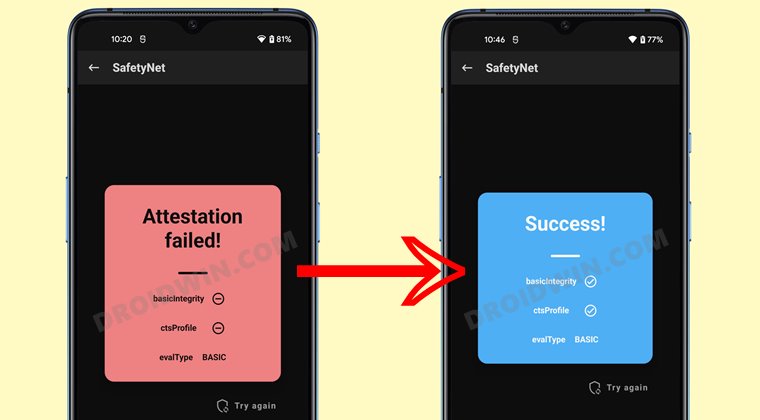Once you unlock the device’s bootloader, you will be in a position to try out customized firmware or a custom recovery like TWRP. Likewise, you could also gain access to the system partition by rooting your device via Magisk patched boot.img. This in turn will allow you to welcome a plethora of mods and tweaks onto your device. So without any further ado, let’s get started with the steps to root your Realme GT 5G device via Magisk. Follow along.
Benefits and Risks of Rooting
Once you root your device by flashing the Magisk patched boot.img via Fastboot Commands, you will be in a position to try out a plethora of customizations on your device. These include the likes of flashing custom ROMs, installing a custom recovery like TWRP, or flashing a custom kernel. Along the same lines, you could also flash Magisk Modules, Xposed Framework, Substratum Themes, Viper4Android, and the likes. However, this is just one side of the story.
Carrying out this process also has its downsides. First off, the process requires an unlocked bootloader. Doing so will wipe off all the data and could nullify the device’s warranty as well. Likewise, WideVine L1 will be degraded to L3, resulting in the inability to stream Netflix in HD [FIXED]. Then the SafetyNet will be triggered, which might cause issues with banking apps [FIXED]. So if all that’s well and good, then let’s get started with the steps to root the Realme GT 5G via Magisk.
How to Root Realme GT 5G via Magisk
The below instructions are listed under separate sections for ease of understanding. Make sure to follow in the exact same sequence as mentioned below. Droidwin and its members wouldn’t be held responsible in case of a thermonuclear war, your alarm doesn’t wake you up, or if anything happens to your device and data by performing the below steps.
STEP 1: Install Android SDK
To begin with, install the Android SDK Platform Tools on your PC. This is the official ADB and Fastboot binary provided by Google and is the only recommended one. So download it and then extract it to any convenient location on your PC. Doing so will give you the platform-tools folder, which will be used throughout this guide.
STEP 2: Enable USB Debugging and OEM Unlocking
Next up, you will have to enable USB Debugging and OEM Unlocking on your device. The former will make your device recognizable by the PC in ADB mode. This will then allow you to boot your device to Fastboot Mode. On the other hand, OEM Unlocking is required to carry out the bootloader unlocking process.
So head over to Settings > About Phone > Software Information > Tap on Build Number Number 7 times > Go back to Settings > System > Developer Options > Enable USB Debugging and OEM Unlocking.
STEP 3: Unlock Bootloader on Realme GT 5G
You will also have to unlock the bootloader on your Realme GT 5G device if you wish to root it via Magisk. Do keep in mind that doing so will wipe off all the data and might make the device’s warranty null and void as well. So if that’s well and good, then refer to our guide on How to Unlock Bootloader on Realme GT 5G.
STEP 4: Download Realme GT 5G Stock Firmware
Next up, download the stock firmware for your device corresponding to the region from the below links. You may refer to the below information to know more about the firmware region codes:
RMX2202 GDPR : UK, FR, IT, DE,ES, PL, CZRMX2202 export: TW, TH, IN, RRURMX2202 domestic: CN
Realme UI 2.0
RMX2202_11.A.14 export RMX2202_11.A.16 export RMX2202_11.A.17 export RMX2202_11.A.17 GDPR RMX2202_11.A.20 domestic RMX2202_11.A.21 domestic RMX2202_11.A.23 domestic RMX2202_11.A.24 domestic RMX2202_11.A.25 domestic RMX2202_11.A.26 domestic RMX2202_11.A.27 domestic
Realme UI 3.0
RMX2202_11.C.04 export RMX2202_11.C.05 export RMX2202_11.C.12 export RMX2202_11.C.05 GDPR RMX2202_11.C.12 GDPR RMX2202_11.C.10 domestic RMX2202_11.C.11 domestic RMX2202_11.C.13 domestic RMX2202_11.C.14 domestic RMX2202_11.C.15 domestic
STEP 5: Extract Realme GT 5G OZIP Firmware
The downloaded firmware will be in OZIP format. So you will have to extract it in order to get the partition IMG files. For that, please refer to our guide on How to Extract OZIP Realme Stock ROM (Firmware). Once the extraction is complete, transfer all the IMG files to the platform-tools folder on your PC.
STEP 6: Patch Realme GT 5G Stock Boot via Magisk
STEP 7: Boot Realme GT to Fastboot Mode
STEP 8: Root Realme GT 5G via Magisk
That’s it. These were the steps to root your Realme GT 5G device via Magisk. If you have any queries concerning the aforementioned steps, do let us know in the comments. We will get back to you with a solution at the earliest.
About Chief Editor