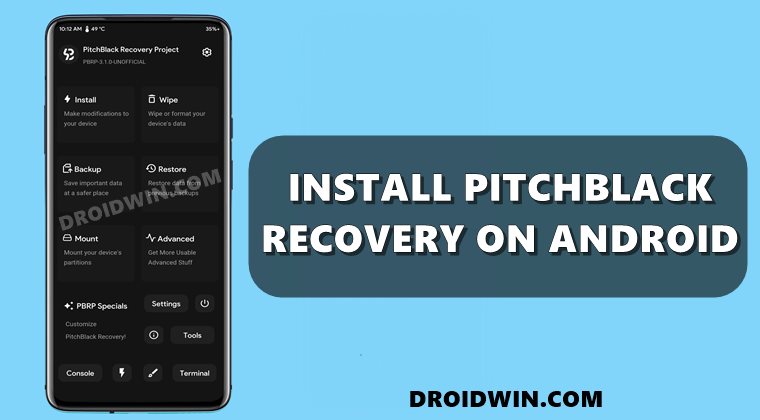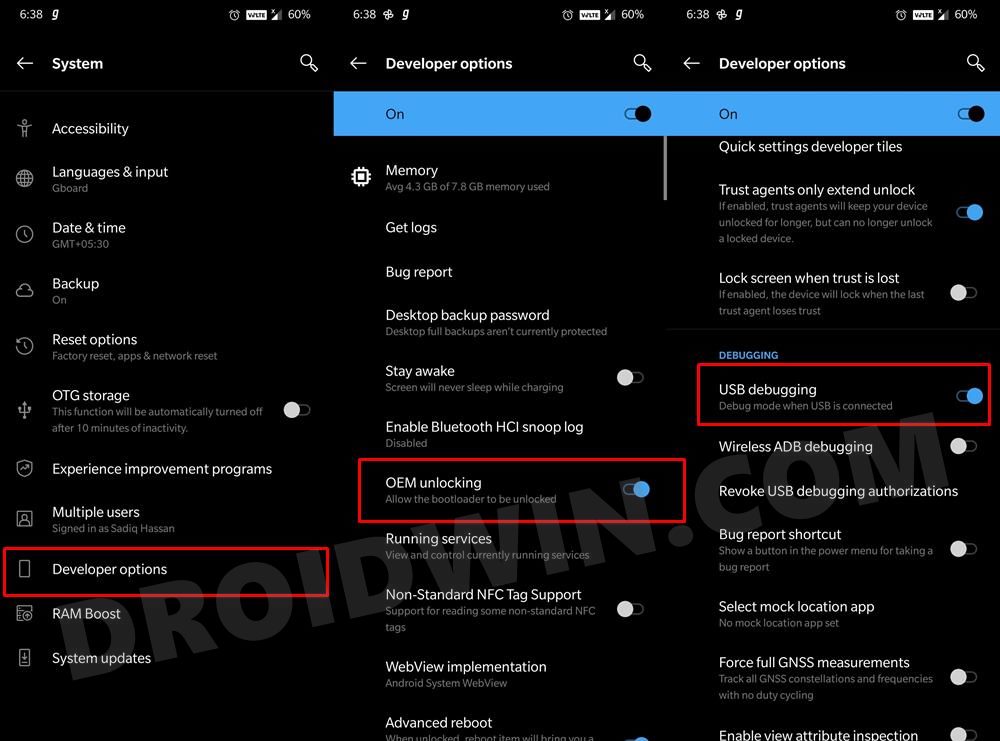From flashing custom binaries to installing custom ROMs, or gaining access to the system partition, there are a plethora of modifications to try out. However, for most of these tweaks to be effectively carried out, you will need to have a custom recovery installed. And TWRP has always been the go-to choice when we talk about custom recoveries. However, it isn’t the only player in this domain. There are a couple of other names in this market that, although based on TWRP Recovery itself, yet tend to provide plenty of goodies. One such name is PitchBlack that is upscaling the popularity charts in no time whatsoever. The reason for the same is the impressive feature set that it beholds, which we have listed in the below section. So let’s go through it after which, we will also make you aware of the steps to install the PitchBlack Recovery on your Android device.
Features of PitchBlack Recovery
Here are some of the noteworthy features of the PitchBlack Recovery that deserves your attention:
All Features of TWRP
It checkmarks all the important features of TWRP Recovery. These include the ability to flash ZIP and IMG files, Wipe various device partitions, create and restore Nandroid Backup, Mount various device partitions, and many more.
Tools
It comes with a plethora of useful utility tools. These include the likes of Magisk to root your device, Device Codename Changer, Fingerprint Scanner app, PIN/Password Removal, MTP Fix, Camera2API Enabler for Google Camera Ports, DMVerity, and plenty of others.
Support Various Devices
It supports over 30+ devices spread across various architectures. Likewise, it also includes support for Treble, A/B Partition, ARB support, among others.
Material Design UI
The recovery comes with the Material Design user interface with the ability to change themes in future updates.
Terminal
The recovery has a built-in terminal window using which you could execute the desired commands. Likewise, there’s also a console that keeps a log of activities that you perform inside this recovery.
So this would have given you a decent idea regarding what this recovery has to offer. Let’s now check out the steps to install the PitchBlack Recovery onto your Android device. Follow along.
Prerequisites to Install PitchBlack Recovery
The below instructions are listed under separate sections for ease of understanding. Make sure to follow in the exact same sequence as mentioned. Droidwin and its members wouldn’t be held responsible in case of a thermonuclear war, your alarm doesn’t wake you up, or if anything happens to your device and data by performing the below steps.
Install Android SDK
First and foremost, you will have to install the Android SDK Platform Tools on your PC. This is the official ADB and Fastboot binary provided by Google and is the only recommended one. So download it and then extract it to any convenient location on your PC. Doing so will give you the platform-tools folder, which will be used throughout this guide.
Enable USB Debugging and OEM Unlocking
Next up, you will also have to enable USB Debugging and OEM Unlocking on your device. The former will make your device recognizable by the PC in ADB mode. This will then allow you to boot your device to Fastboot Mode. On the other hand, OEM Unlocking is required to carry out the bootloader unlocking process.
So head over to Settings > About Phone > Tap on Build Number 7 times [MIUI Number in Xiaomi devices] > Go back to Settings > System > Advanced > Developer Options > Enable USB Debugging and OEM Unlocking.
Unlock Bootloader
Before you proceed to install the PitchBlack Recovery onto your Android device, you will have to unlock its bootloader as well. Do keep in mind that doing so will wipe off all the data from your device and could nullify its warranty as well. So if that’s well and good, then please refer to our guide on How to Unlock Bootloader on Any Android Device.
Boot to Fastboot Mode
Download PitchBlack Recovery
The official builds of the PitchBlack Recovery could be downloaded from their official site itself. However, there are a few devices that don’t have official support but the unofficial ones are working well and well. You could download them from the XDA Developers site.
Download Official PitchBlack Recovery: Official PitchBlack WebsiteDownload Unofficial PitchBlack Recovery: XDA-Developers
METHOD 1: Install PitchBlack Recovery from TWRP Recovery
This method is for those users who already have the TWRP Recovery installed and are planning to make a switch to the PitchBlack Recovery. Here’s what needs to be done in such cases: That’s it. This is how you could install the PitchBlack Recovery onto your Android device using TWRP Recovery.
METHOD 2: Install PitchBlack Recovery via PC
With this, we conclude the guide on how you could install the PitchBlack Recovery on your Android device. If you have any queries concerning the aforementioned steps, do let us know in the comments. We will get back to you with a solution at the earliest. If your device follows the A/B partition scheme, then it wouldn’t have a native recovery partition. Rather you will have to make use of the boot partition to first temporarily boot the recovery and then permanently flash it onto your device. On the other hand, if your device is A-only, then it would have the recovery partition. So instead of the ‘fastboot boot pb.img’ command, you could directly use the below command to flash PitchBlack to the recovery partition: After that, you may reboot the device to the recovery right from the Fastboot Mode itself. And if you want to learn more on that, then please do check out our guide on TWRP: fastboot flash vs fastboot boot: Which command to use. On that note, we round off the steps to install the PitchBlack Recovery on your Android device. All the queries are welcomed in the comments section below.
About Chief Editor