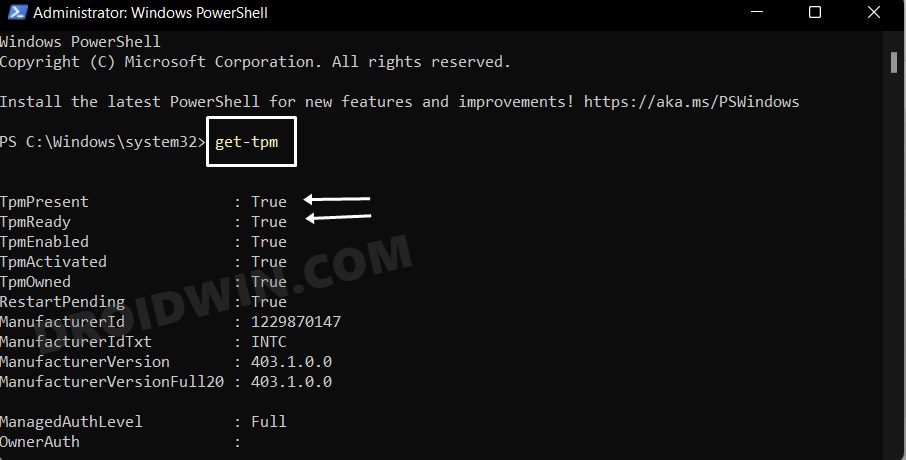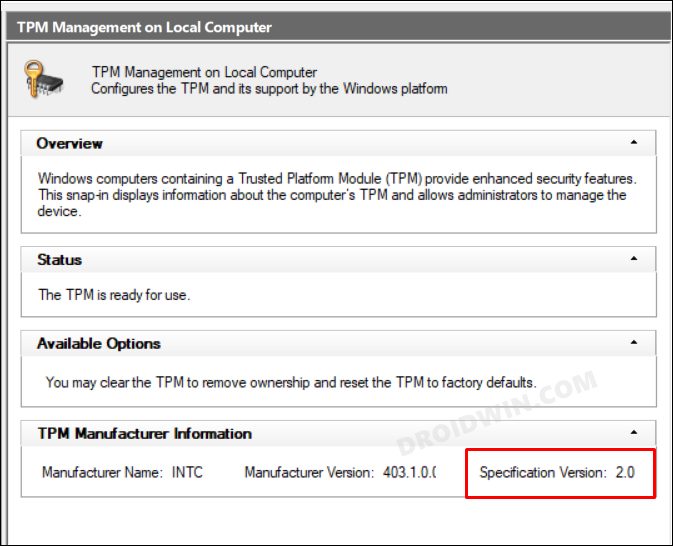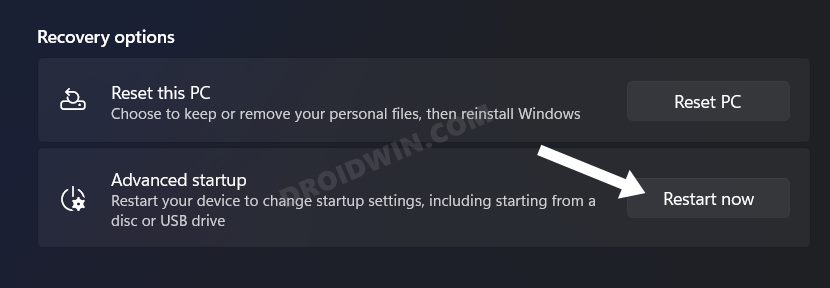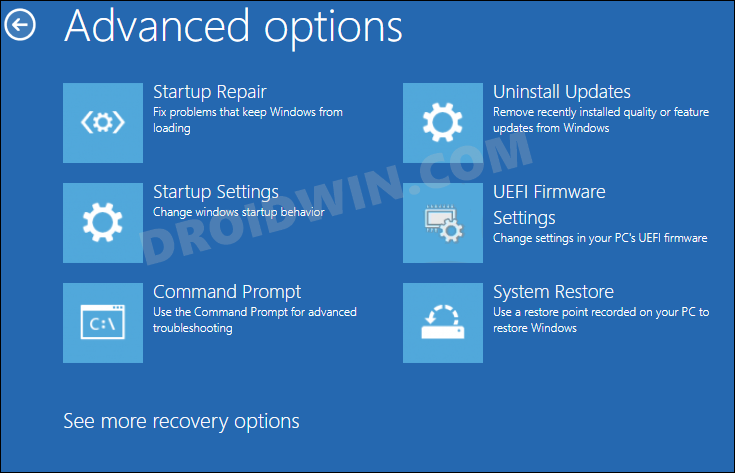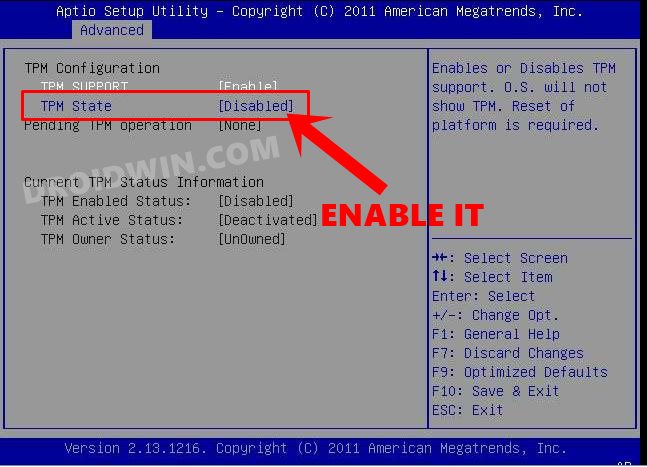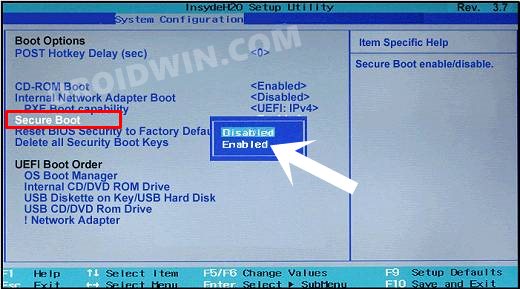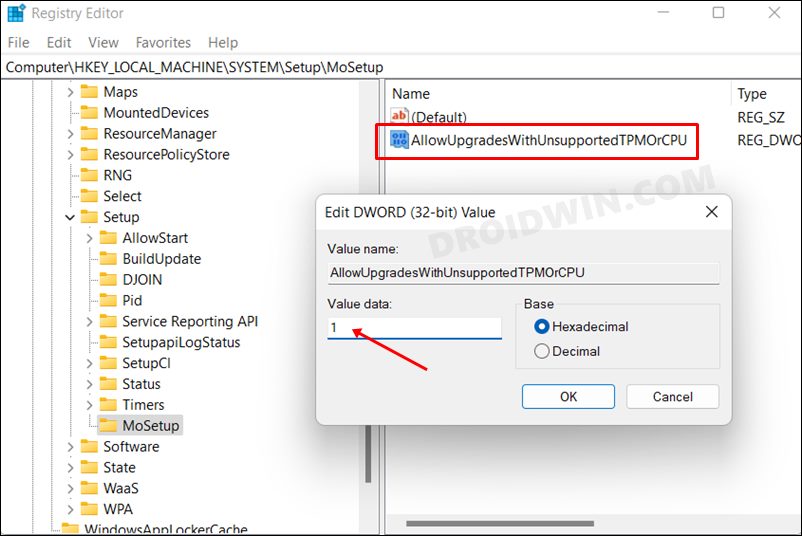However, there were a plethora of PCs out there that either didn’t have this chip at all or had the older version of the same. So upon getting criticized for this decision, Microsoft introduced some flexibility into this rule and even allowed the users with TPM 1.2 to try out the Windows 11, though it required a few workarounds. While Microsoft did its job, there was one query still left in the user’s mind- how to check which version of TPM does my PC has or does it even has it in the first place?” If you also have a similar doubt, then this guide shall help you out. Follow along.
How to Check if my PC has TPM
First and foremost, let’s perform the check of whether your PC has a TPM chip installed or not. If it doesn’t have, then there’s not much use in going through the rest of the instructions provided in the subsequent sections.
How to Check the TPM Version in Windows
So your PC does have a TPM, that’s excellent! So let’s now move over to the next set of instructions and check out its version.
How to Enable TPM from BIOS in Windows
So your PC does have the TPM chip but it hasn’t been enabled yet? Well, that’s nothing to worry about as you could easily enable it in just a few clicks! Here’s how
How to Upgrade from TPM 1.2 to TPM 2.0
If you try to upgrade from Windows 10 to Windows 11 with TPM 1.2, then you will get a warning that “upgrade is not advised.” But that wouldn’t prevent you from carrying out the upgrade. Even if it does, then we already have a couple of nifty workarounds through which you could Bypass the TPM 2.0 Requirement and Install Windows 11.
But when it comes to upgrading from TPM 1.2 to TPM 2.0 then there’s nos software tweak that will get the job done. You will have to get in touch with your PC manufacturer, who will then inspect the hardware specification and firmware and will let you know if your PC supports the newer TPM chip or not. If an upgrade is not possible, then don’t get disappointed as you could still install the Windows 11 on TPM 1.2 and enjoy all the goodies that it has to offer. So n that optimistic note, we round off the guide on how you could check the TPM Version of your Windows PC. Likewise, we have also listed out the steps to enable TPM from BIOS and discussed what could you do in case you want a TPM upgrade. If you have any queries concerning the aforementioned steps, do let us know in the comments. We will get back to you with a solution at the earliest.
How to Fix: This PC can’t run Windows 11 | The PC must support TPM 2.0How to Fix Valorant TPM 2.0 Error in Windows 11Guide to Bypass TPM 2.0 Requirement and Install Windows 11How to Reset BIOS in Windows 11
About Chief Editor